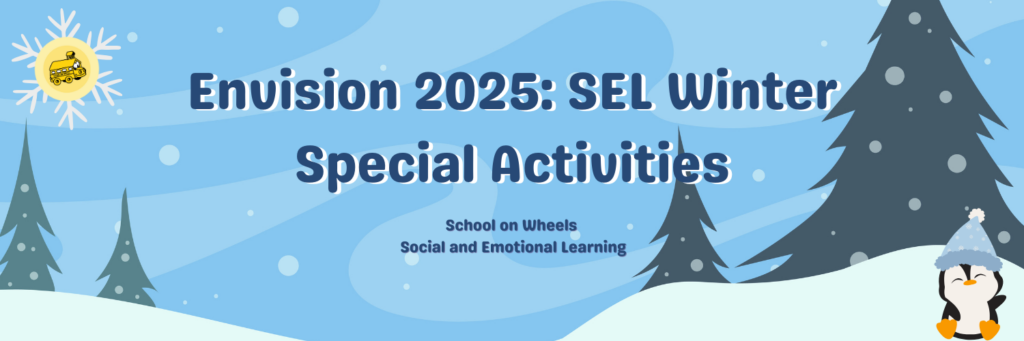
Envision 2025: SEL Winter Special Activities
Welcome to our Winter Special Activities curriculum! Over the next few weeks, you’ll have the opportunity to think about your future and what you want to achieve. First, you’ll create your personal vision board for 2025 using images and words. Then, you’ll write a letter to your future self and choose when you want to see it in your email inbox. These activities are all about imagining the amazing things you can do, while reflecting on who you are and where you want to go!
Complete all activities in order. Click the “Session” headings below to open each lesson plan.
Reminders for students and tutors:
● Listen with interest.
● Participate.
● Ask open-ended questions.
● Choose the best way for each of you to reflect and show your learning
Packet Completion Prize Information:
Your student is eligible for a prize after completing all of the activities below! You will find the link to the completion form at the end of Activity #3 – please complete it together when you’ve finished all of the activities on this page.
Vision board: Brainstorm
A vision board is a creative tool that helps students set goals and reflect on their dreams by using images, words, and symbols. In the next two sessions, students will create a vision board to help identify their personal and academic goals and understand how to focus on and work toward achieving them.
Tutors, plan to work on this project over at least 2 tutoring sessions.
5 min: S.E.L. Check-in activity
Discuss, review, and reflect: Vision boards are collages of images, words or quotes representing a person’s wishes or goals that help to inspire or motivate us. A vision board can be physical or digital. Vision boards help visualize your goals and encourage you to take steps toward achieving them. When you make your vision board, think about what you want to work toward to help you stay focused and set realistic goals. For example, improving in school, building friendships, or being kinder. It also lets you reflect on what matters most to you — like what makes you proud or confident — and encourages you to know yourself better.
Review: Sample vision boards
Optional video: Librarians Learn: How to Make Vision Boards
5 min: Session review & preview
Review the previous session and the School on Wheels 2024 Community Padlet.
Reminder: During your session, take a screenshot of your student’s work to add to the Padlet later. You can also summarize what you worked on if you are not comfortable taking screenshots.
Preview the plan for today.
15 min: Core Program activity (Literacy, Academic, BUS)
5 min: Break
20 min: S.E.L. Main activity
Brainstorm:
Select a graphic organizer from the options below.
SEL Vision Board Brainstorm B&W
SEL Vision Board Brainstorm Color
Use each box on your brainstorm graphic organizer to answer the prompts below. Jot down some ideas or goals your student wants to achieve next year. (Students are not required to answer every question.)
- What is one thing you did this past year that you would want to do again?
- What is a challenge you want to succeed at next year? (school, sports)
- Is there an activity that you’ve never done that you want to try next year?
- Is there someone who you want to spend a lot of time with next year?
- Is there something you want to learn (could be in school or outside) next year?
- Is there something you want to do for yourself next year?
5 min: S.E.L. Check-out activity
Share and reflect:
Share your answer to one (1) of the brainstorming questions on the SEL Padlet OR Share a screenshot of your brainstorming organizer on the SEL Padlet (click the button below to visit Padlet).
Submit a screenshot, or if unfamiliar with taking screenshots, you can summarize what you and your student worked on.
Vision board: Create!
5 min: S.E.L. Check-in activity
Discuss and review your brainstorming and guided questions from last week, noting any new ideas that come to mind and if any parts are especially important to you.
5 min: Session review & preview
Review the previous session and the School on Wheels 2024 Community Padlet.
Reminder: During your session, take a screenshot of your student’s work to add to the Padlet later. You can also summarize what you worked on if you are not comfortable taking screenshots.
Preview the plan for today.
15 min: Core Program activity (Literacy, Academic, BUS)
5 min: Break
20 min: S.E.L. Main activity
Search, collect, and create:
Step 1: Choose your platform to create a vision board:
Collect paper or cardboard, scissors, markers or colored pencils, glue, and any other craft supply available to create a physical vision board.
- Go to workspace.google.com/products/docs/
- Sign in with your email (preferably gmail) account
- Select “Blank document” at the top of the page
- Add images: Select the image icon
at the top of the page
- Select “Upload from computer” only if you already have images saved
- Select “Search the web”
- Search for images in the search bar at the top of the right hand side
- Select the images you want to use
- Click “Insert” at the bottom
- Click on the images to adjust their sizes and placements
- More options to personalize your vision board:
- You can add emojis by clicking on “Insert” in the top left corner
- You can add text simply by typing
- The text font, size, and color can be found in the toolbar above the document
- When you are finished with your design, select “file” in the top left corner
- Hover over “Download”
- Select “PDF Document”
- For more information, please visit this link.
- Go to workspace.google.com/products/slides/
- Sign in with your email (preferably gmail) account
- Open your slide: Select “Blank presentation” at the top of the page
- Select “slide” from the options on the top left corner
- Hover over “Apply layout”
- Select “Blank”
- Add images: Select the image icon
at the top of the page
- Select “Upload from computer” only if you already have images saved
- Select “Search the web”
- Search for images in the search bar at the top of the right hand side
- Select the images you want to use
- Click “Insert” at the bottom
- More options to personalize your vision board:
- Click on the images to adjust their sizes and placements
- You can also add other images by selecting “GIFs and stickers” from this same icon
(although moving images will become stills when downloaded)
- Add word art by selecting “Insert” on the top left and clicking “Word art”
- You can change the font and color by selecting the words then using the toolbar above the slide to change the elements
- You can make simple line drawings by selecting “Insert” on the top left, hovering over “Line,” and selecting “Scribble”
- When you are finished with your design, select “file” in the top left corner
- Download your vision board: Hover over “Download”
- Select “PDF Document”
- For more information, please visit this link.
- Go to https://www.canva.com
- Create an account using your email address
- Select your template: Locate the search bar at the top of the screen
- In the search bar type “vision boards”
- Click “see all” in upper right corner
- Click “all filters” at the top
- Scroll down to the bottom
- Select “free” under “price”
- Click apply
- Choose and select your template
- Click “customize this template”
- Upload images from online using the “upload” feature to the left of the screen
- Once the image is uploaded, drag the picture you want over to the picture you want to replace (this will change the image to yours)
- More options to personalize your vision board:
- You can draw using the “draw” feature to the left
- You can add text using the “text” feature to the left
- You can find stickers and other graphics using the “elements” feature to the left
- Download your vision board: When you are finished with your design, select “share” in the top right corner
- Select “download” at the bottom of the box
- The file type should be “png”
- Click “download”
- For more information, please visit this link.
Step 2: Search images and create a vision board. Collect pictures, words, symbols, or drawings to represent your dreams, goals for the next year, and the notes you took using the brainstorm graphic organizer – don’t worry about how it looks yet!
Step 3: Using the selected platform, create your vision board: arrange the images, words, or drawings on your board in a way that makes sense to you. You can place your biggest dreams in the center, and smaller goals or ideas around them, or feel free to overlap them. Get creative with how you organize everything and represent your vision!
5 min: S.E.L. Check-out activity
Share and reflect:
Share your whole vision board on the SEL Padlet OR Share the image you are the most excited about on the SEL Padlet (click button below to view).
Submit a screenshot, or if unfamiliar with taking screenshots, you can summarize what you and your student worked on.
Letter to my future self
Writing a letter to your future self is a reflective activity that helps students set goals and consider who they are now and who they would like to become. In this tutoring session, students will write a letter to their future selves to identify and reflect on short-term goals. They will also learn how to structure and format letters and emails, practice goal tracking, and connect with gratitude.
5 min: S.E.L. Check-in activity
Discuss, review, and reflect:
Writing a letter can be a creative outlet for self-expression; people write letters to communicate, express feelings, and document information. A letter to your future self can be a meaningful exercise that encourages you to set goals, reflect on where you are, and promote a positive future.
As you prepare to write, think about the parts of a letter.
A letter includes:
- Heading — includes the date
- Greeting — use a friendly salutation. Such as “Dear Future Me.”
- Body — this is the main part of the letter where you share your thoughts, feelings, and goals.
- Closing — end with a closing phrase, such as “sincerely..” “Yours truly..”
- Signature — your name
Optional: Parts of Letter Song
Tips for letter writing:
- Start your letter with a greeting
- Use proper sentence structure
- Check your spelling
- No text lingo (instead of “thx” use “thank you”)
- Use paragraphs to organize your letter for easier reading
Optional: See Letter writing samples and pay close attention to the structure of the letter. Did the examples include all parts of a letter heading, greeting, body, closing, and signature?
5 min: Session review & preview
Review the previous session and the School on Wheels 2024 Community Padlet.
Reminder: During your session, take a screenshot of your student’s work to add to the Padlet later. You can also summarize what you worked on if you are not comfortable taking screenshots.
Preview the plan for today.
15 min: Core Program activity (Literacy, Academic, BUS)
5 min: Break
20 min: S.E.L. Main activity
Now, you’ll write a letter to your future self. This is a chance to practice letter-writing skills while capturing what you’re feeling and thinking. You can write about your current life, make predictions for your future, and end with positive wishes. When writing the letter to yourself, be honest and positive, use your imagination, and focus on the good things you hope for and the progress you want to make.
Use the website FutureMe to type your letter to yourself.
- Select a delivery date: 6 months, 1 year, 3 year, etc.
- Set your audience to private
- Enter your student email
- Pick your style: send just this letter, for free
As you write your letter, reflect on the questions below. You can use some of the questions to guide your writing.
- What do you think the future will be like for you in 1 year, or 5 years? How old will you be, and/or what grade will you be in?
- What is one thing you’re excited to achieve in the future? Maybe you’re excited about learning a new skill, making a new friend, or overcoming a challenge.
- What makes you happy right now?
- What is something you are proud of?
- What do you want to learn or improve?
- What advice would you give your future self?
5 min: S.E.L. Check-out activity
Close your eyes and visualize where you will be and how you will feel when receiving your letter.
Fill in the blanks on the prompt below, then copy and paste the prompt on Padlet (click the button below to visit Padlet):
When I receive my letter, I will be _____ years old and in _____ grade. I might be/feel ______.
Submit a screenshot, or if unfamiliar with taking screenshots, you can summarize what you and your student worked on.
