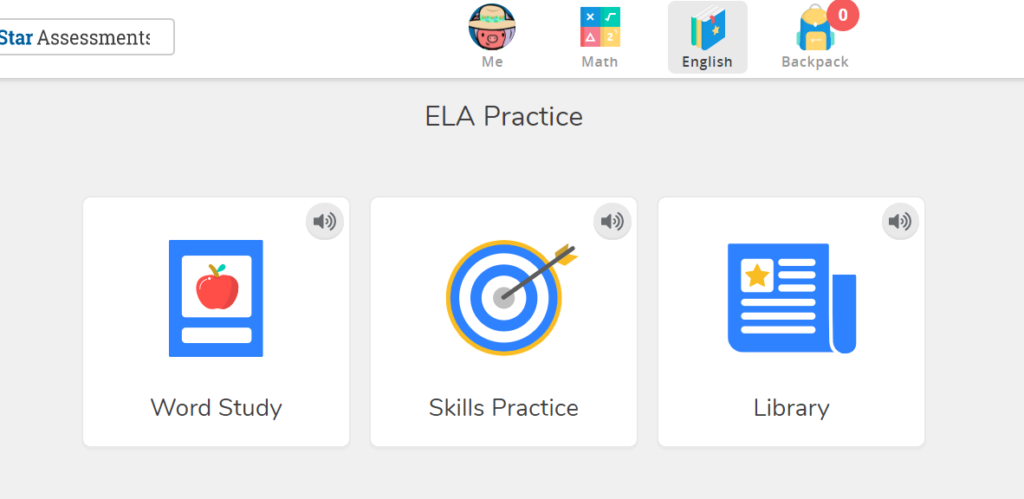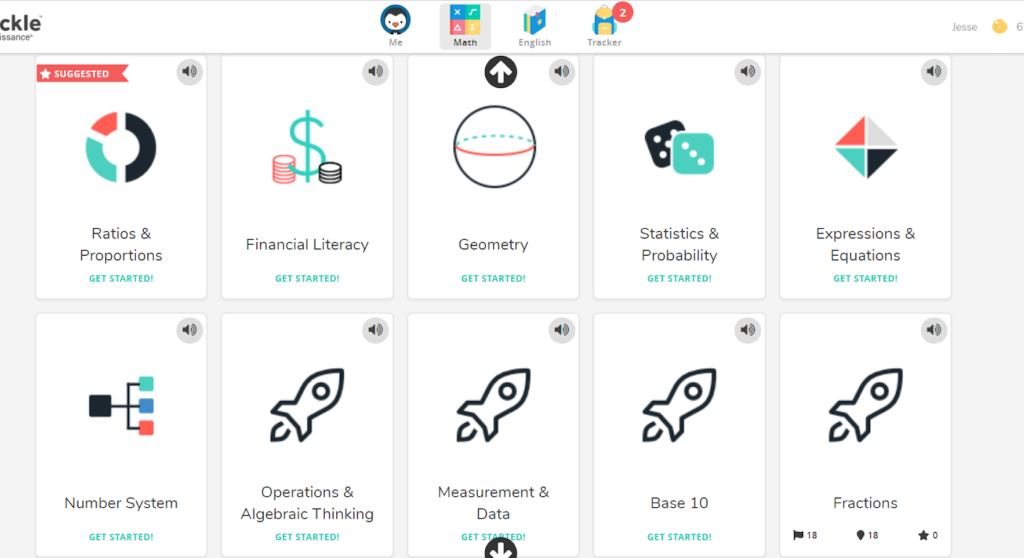Academic Program: Freckle
Freckle is an online learning program that adapts to reach students at their own level. We recommend students and tutors use Freckle during their tutoring sessions and, if possible, that students also use Freckle on their own between sessions. If you were recently matched with a student in grades 5-8, you will receive your student’s Freckle log in information after a completed pre-assessment. If your student is not in grades 5-8, or if you’re not sure if your student has an account on Freckle, click here to register. Contact ap@schoolonwheels.org with questions.
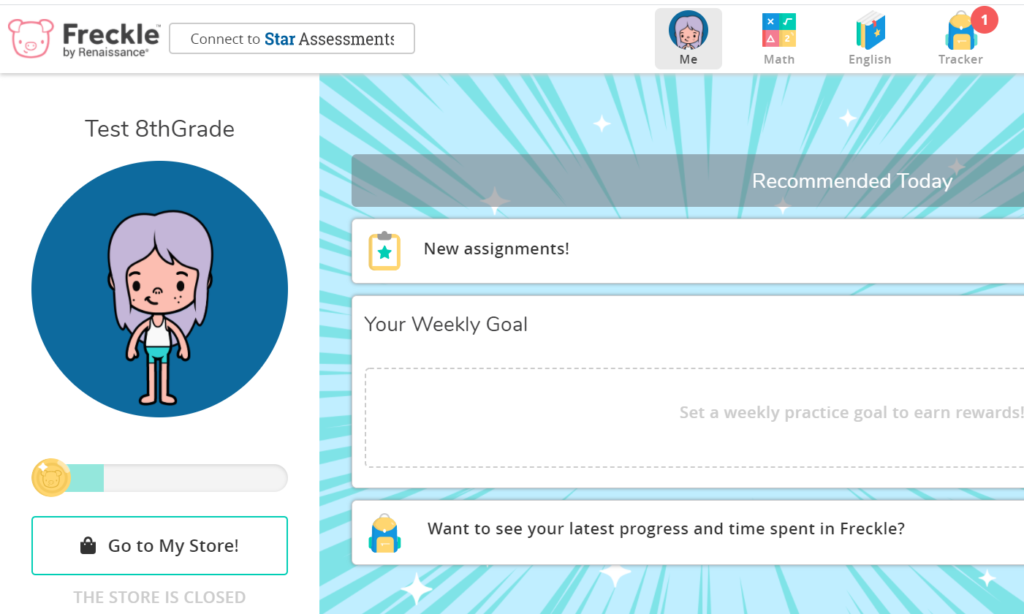
Click here to view the Freckle training video
If you want to use Freckle during remote tutoring, you can either log into your student’s Freckle account and share your screen with your student or direct your student to log into Freckle on their computer and share their screen with you.
How to Log In
- Go to: https://global-zone50.renaissance-go.com/welcomeportal/6982101
- Select “I’m a Student”.
- Enter your student’s username & password (emailed to you).
- Once logged in, click the square button that says “Freckle”.
First Time Logging In
You will administer a pre-assessment to your student before you are able to log in to Freckle. When logging in for the first time, your student will select an avatar. Over time, as they answer questions correctly, Freckle awards your student coins that can be used to buy virtual clothes for their avatar.
Once logged into Freckle, have your student select either Math or English — whichever subject they completed a pre-assessment in — from their dashboard.
From English: The “Library” will allow your student to choose a story or article to practice reading comprehension. “Skills Practice” will allow your student to practice specific reading comprehension skills and grammar. “Word Study” includes practice in vocabulary, spelling, and phonics. To use Word Study for the first time, your student will need to take a mini pre-test before practicing. The level of the other domains have been pre-set based on your student’s assessment.
From Math: Select “Adaptive Math,” then select one of the domains available, such as Fractions, Geometry, or Financial Literacy.
Using the Program

Any time you are using the program with your student, let them try each question on their own before helping them. When you do jump in to help, focus on teaching the overall concept rather than giving your student the correct answer to the specific question. This will ensure the program stays at the correct level for your student.
Tips, Reminders, and Resources
- Have your student explore all the tools to the left and right of the screen in practice mode.
- Your student’s family/ guardian will receive the login information. Encourage your student to use Freckle outside of your regular tutoring sessions.
- If a student is having an off day and has taken a pretest that does not reflect their abilities, please contact ap@schoolonwheels.org to reset a specific pretest.
- Headphones are recommended but not required for using Freckle. If a student does not have access to headphones, please contact ap@schoolonwheels.org.
- Spanish support is available to students. Contact us if you need this option for your student.
- Freckle report cards are available to monitor progress. Contact us to access your student’s Freckle report card.
Questions?
Contact: ap@schoolonwheels.org